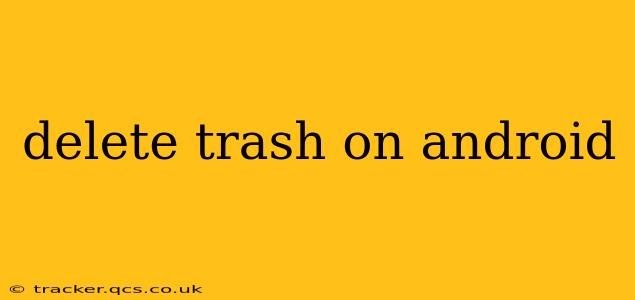Android devices, despite their robust storage capacities, can fill up quickly with unwanted files, photos, videos, and temporary data. Learning how to effectively delete trash on your Android phone or tablet is crucial for maintaining optimal performance and freeing up valuable space. This guide covers various methods and strategies to ensure you're thoroughly cleaning up your device.
How Do I Empty the Trash on My Android Phone?
Unlike desktop operating systems with dedicated Recycle Bins, Android doesn't have a single, universally accessible "trash" folder. The way you delete files and the subsequent recovery options vary depending on the app you're using. Let's break down the most common scenarios:
Deleting Files from Your File Manager
Most Android devices come with a built-in file manager, or you can download one from the Google Play Store (e.g., Files by Google). When you delete a file through your file manager, it's typically moved to an internal or cloud-based recycle bin, if one exists. To empty this trash:
- Open your file manager app. The interface will vary slightly depending on the app you use.
- Locate the recycle bin or trash folder. This is often clearly labeled but might be hidden within a "Recently Deleted" section or a similar option.
- Select the files or folders you want to permanently delete. Be cautious here, as deleting files from the trash permanently removes them.
- Confirm the deletion. Most file managers will provide a confirmation prompt before permanently deleting the items.
Important Note: The availability and functionality of a recycle bin within your file manager depend entirely on the app's features.
Clearing App Cache and Data
Apps often store temporary files and data that can accumulate over time, consuming valuable storage space. Clearing this cache and data is a crucial step in deleting trash on Android.
- Go to your device's Settings.
- Select "Apps" or "Applications."
- Choose the app you want to clear.
- Tap "Storage" or "Usage."
- Tap "Clear Cache" to remove temporary files. This generally doesn't delete your app data.
- Tap "Clear Data" (use with caution!) This will delete app settings, progress, and other data. You'll need to re-login and reconfigure settings.
This method is effective for clearing out unnecessary temporary files associated with apps that may not have their own internal trash mechanism.
Deleting Photos and Videos
Photos and videos are significant contributors to storage issues. Here’s how to manage them:
- Google Photos: If you use Google Photos, deleted photos and videos are stored in a "Trash" folder for 60 days before being permanently removed. You can find and restore items from this trash folder or permanently delete them from there.
- Gallery App: Most default gallery apps also have a trash or recently deleted section. Check your gallery app for options to permanently delete photos and videos.
- Other Photo/Video Apps: Apps like Instagram or Snapchat often have their own deletion processes, sometimes with a temporary storage before permanent removal. Consult the individual app's help documentation or settings for information.
What Happens When I Delete a File on Android?
The deletion process depends on where the file is located and which application you’re using. Files deleted through the file manager may or may not go to a temporary trash folder. Files deleted from apps like Google Photos have a temporary holding period before permanent deletion. In most cases, truly permanently deleting a file on Android involves more than a simple "delete" action; it often requires confirmation steps within the app itself or a separate trash-clearing operation within the file manager.
How to Delete Downloads on Android?
Downloads are usually stored in a dedicated "Downloads" folder accessible through your file manager. You can simply navigate to this folder, select the files you want to delete, and confirm the action. Again, there might be a recycle bin feature depending on the file manager you're using.
How Can I Recover Deleted Files on Android?
While this guide focuses on deleting trash, it's essential to know your recovery options if you accidentally delete something important. There are various data recovery apps available on the Google Play Store that can help recover deleted files, although the success rate depends on various factors, including how long ago the files were deleted and whether they've been overwritten.
By understanding these different methods, you can effectively manage your Android device's storage and maintain a clean, efficient system. Remember to always be cautious when permanently deleting files, backing up important data regularly, and utilizing the trash/recycle bin options when available.