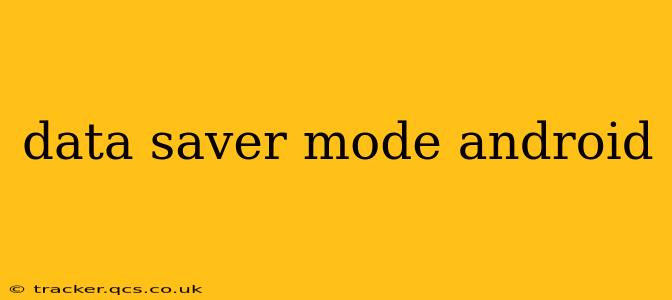Android's Data Saver mode is a powerful tool that can significantly reduce your mobile data usage. Whether you're on a limited data plan or simply want to be more mindful of your consumption, understanding how to use and optimize this feature is crucial. This comprehensive guide will walk you through everything you need to know about Data Saver mode on Android, answering common questions and offering valuable tips.
What is Data Saver Mode on Android?
Data Saver mode is a built-in Android feature that restricts background data usage for apps. When enabled, it limits the amount of data apps can use while running in the background, preventing unnecessary data consumption from things like automatic updates, syncing, and background processes. This doesn't stop apps from working entirely; it simply limits their background activity to conserve data. It's a crucial tool for managing mobile data efficiently.
How to Enable Data Saver Mode on Android?
Enabling Data Saver is straightforward:
- Open Settings: Locate and tap the "Settings" app on your Android device.
- Find Network & Internet: The exact location might vary slightly depending on your Android version and phone manufacturer, but look for options like "Network & internet," "Connections," or a similar category.
- Select Data Usage: Tap on "Data Usage."
- Activate Data Saver: You should see a toggle switch for "Data Saver." Turn it on.
How Does Data Saver Mode Affect App Functionality?
While Data Saver restricts background data, it doesn't completely block apps from functioning. Most apps will continue to work as expected, but some features might be delayed or unavailable until you actively use the app. For instance, email might not sync automatically, and social media apps might not update your feed in the background. However, when you open these apps, they'll generally resume normal function.
Can I Choose Which Apps Use Data in Background Even With Data Saver On?
Yes, Android allows for granular control. While Data Saver limits background data for most apps, you can often customize which apps are exempted. This allows you to prioritize essential apps that require constant background access, like messaging or navigation apps. The location of these settings can differ based on your Android version and device; look for options within the Data Saver settings or your app's individual settings.
What are the Disadvantages of Using Data Saver Mode?
While Data Saver offers significant benefits, there are some potential drawbacks:
- Delayed Updates: Automatic updates for apps and system software may be delayed.
- Limited Background Activity: Certain apps may function with reduced functionality due to restricted background data.
- Potential for Missed Notifications: Some notifications might be delayed or not received until you open the app.
These disadvantages are generally minor compared to the data savings, but it's essential to be aware of them.
Does Data Saver Mode Work With Wi-Fi?
Data Saver mode primarily targets cellular data. It typically doesn't affect data usage over a Wi-Fi connection, although some manufacturers might implement variations to this. Generally, if you're connected to Wi-Fi, your apps will function normally, even with Data Saver enabled.
How Much Data Can I Save With Data Saver Mode?
The amount of data saved varies greatly depending on your usage habits and the apps you use. However, many users report significant reductions in data consumption, often by 30% or more, simply by enabling this feature. Regularly monitoring your data usage before and after enabling Data Saver can help determine your personal savings.
How to Disable Data Saver Mode?
Disabling Data Saver is just as simple as enabling it. Follow the same steps outlined above, and toggle the "Data Saver" switch to the "Off" position.
By understanding and utilizing Android's Data Saver mode effectively, you can gain better control over your mobile data usage and ensure a more sustainable mobile experience. Remember to regularly monitor your data consumption to optimize your settings and maximize your savings.