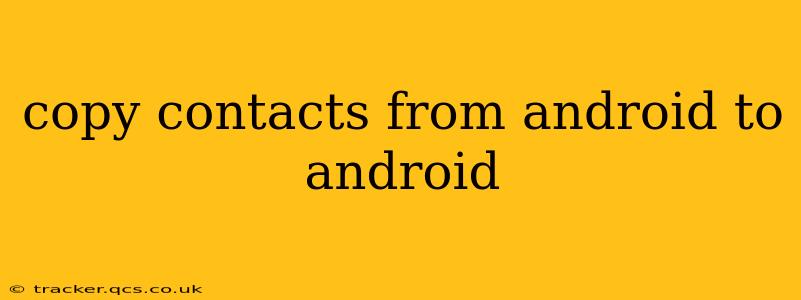Switching to a new Android phone shouldn't mean losing your precious contacts. This guide explores several methods to seamlessly transfer your contacts from one Android device to another, ensuring a smooth transition and minimizing any data loss. We'll cover the simplest techniques to more advanced options, catering to all technical skill levels.
How to Copy Contacts from Android to Android Using Google Account?
This is the simplest and most recommended method. Most Android devices automatically sync contacts with your Google account. If this is set up, transferring contacts is a breeze.
- Ensure Syncing is Enabled: On your old Android phone, go to Settings > Accounts > Google (or similar, depending on your Android version and device manufacturer). Make sure the "Contacts" sync option is turned ON. This ensures your contacts are backed up to Google's servers.
- Set up your New Phone: On your new Android phone, sign in with the same Google account used on your old phone. Once logged in, your contacts should automatically sync and appear in your contacts app. This usually happens within minutes, but it might take a little longer depending on the number of contacts and your internet connection.
- Verify the Transfer: Check your contacts app on your new phone to ensure all contacts have been transferred successfully.
What if My Contacts Aren't Syncing with Google?
Sometimes, syncing doesn't work as expected. Here's what to do:
- Check your internet connection: A stable internet connection is crucial for syncing. Ensure your Wi-Fi or mobile data is active and working correctly.
- Restart both devices: A simple restart can often resolve temporary glitches preventing syncing.
- Manually trigger the sync: In your Google account settings on both devices, look for a "Sync Now" or similar button to force a synchronization.
- Review Account Permissions: Make sure your Google account has the necessary permissions to access and manage your contacts on both devices.
How to Copy Contacts from Android to Android Using Bluetooth?
Bluetooth offers a wireless alternative, particularly useful if you don't have a stable internet connection. However, it's generally slower than using Google Account syncing.
- Enable Bluetooth: Activate Bluetooth on both devices.
- Pair the Devices: Make your old phone discoverable and pair it with your new phone.
- Transfer Contacts: This process varies depending on your Android version and device. You may need to use a specific file transfer app or share the contacts as a VCF (vCard) file. Check your device's built-in sharing options.
- Import on the New Phone: Once the VCF file is transferred, open it on your new phone to import the contacts.
Can I Use a SIM Card to Transfer Contacts?
Some older phones stored contacts directly on the SIM card. This method is less common now, as most phones store contacts in the phone's memory or a cloud service. If your contacts are stored on the SIM card:
- Remove the SIM card: Carefully remove the SIM card from your old phone and insert it into your new phone.
- Check for Contacts: Your contacts app should automatically detect and display contacts from the SIM card.
How to Transfer Contacts Using Third-Party Apps?
Several third-party apps are designed for contact management and transfer. These apps often offer additional features like backup and restoration. Research reputable apps before downloading, checking reviews and permissions requests. Remember to read the app's privacy policy before using it.
What if I've Lost Contacts on My Old Phone?
If you haven't backed up your contacts and have lost them, recovering them can be difficult. Check with your phone manufacturer or mobile carrier to explore data recovery options. This might involve professional data recovery services, which are usually costly. Preventing future data loss by regularly backing up contacts is crucial.
By following these methods, you can effortlessly move your contacts between Android devices, ensuring you stay connected. Remember to choose the method that best suits your technical skills and available resources. Regularly backing up your contacts is a vital practice to avoid data loss.