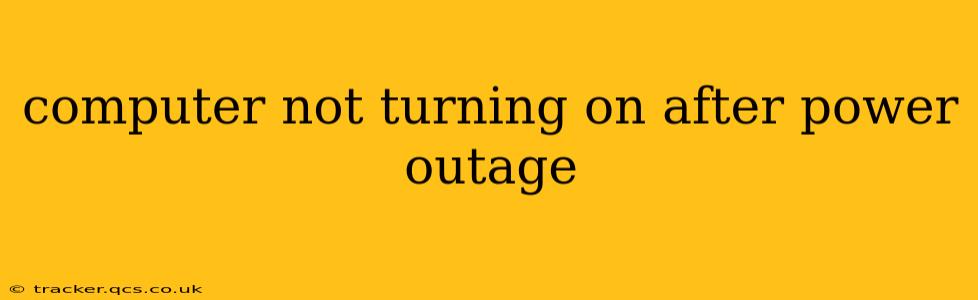Power outages are inconvenient, and when they cause your computer to fail to boot, the frustration can be amplified. This comprehensive guide will walk you through troubleshooting why your computer won't turn on after a power outage and provide solutions to get you back online.
What to Check First: The Obvious Stuff
Before diving into complex troubleshooting, let's address the basics. These simple checks often resolve the issue quickly:
- Power Cord: Ensure the power cord is securely plugged into both your computer and the wall outlet. Try a different outlet to rule out a faulty power source. Check for any visible damage to the cord itself.
- Power Supply: If your computer has a separate power supply unit (PSU), listen for a fan whirring when you plug it in. If you don't hear anything, the PSU might be the culprit. (We'll explore this further below).
- Power Button: A seemingly simple problem, but make sure the power button itself isn't malfunctioning. Try gently pressing and holding it for a few seconds.
Why Isn't My Computer Turning On After a Power Surge?
Power surges, which often accompany power outages, can severely damage sensitive computer components. This is a crucial distinction to make. While a simple outage might just require a reboot, a surge requires a more in-depth investigation. Components that are most susceptible include the motherboard, power supply, and hard drive.
Could a Failing Power Supply Unit (PSU) be the Problem?
How do I know if my PSU is bad? This is a common cause of no-boot issues after a power outage. A failing PSU might not provide enough power, leading to a failure to start. Look for these signs:
- No fan noise: As mentioned earlier, no fan noise from the PSU is a major red flag.
- Burning smell: A burnt smell emanating from the computer is a clear sign of a serious problem, and you should immediately unplug it and seek professional help.
- Unusual noises: Unusual clicking, buzzing, or whining sounds from the PSU are also indicators of a malfunction.
What can I do? If you suspect the PSU, you'll likely need a replacement. Unfortunately, there isn't a simple home repair for a faulty PSU.
What if My Computer Shows No Lights or Signs of Life?
This points to a more serious problem that often involves the motherboard, power supply, or even the internal wiring. A lack of any visual indication (no lights, no fans spinning) usually means there's no power reaching the key components. This often requires professional diagnosis and repair.
Could My Hard Drive be the Culprit?
While a power outage is less likely to directly damage a hard drive compared to a surge, the sudden power loss could corrupt the boot sector or the operating system. If the computer starts but doesn't boot into the operating system, a hard drive issue is a possibility.
My Computer Turns On, But Nothing Appears on the Screen
This indicates a problem with the monitor, the video card (GPU), or the connection between them. Try these steps:
- Check the monitor: Make sure the monitor is turned on and the correct input source is selected.
- Check the cables: Inspect the video cable connecting the computer to the monitor for any damage.
- Test with another monitor: If possible, connect your computer to another monitor to rule out a monitor problem.
- Reseat the video card: If you have a desktop computer, open the case (after unplugging it!) and carefully reseat the video card.
How Do I Prevent This From Happening Again?
Protecting your computer from power surges is crucial. Consider investing in a:
- Surge protector: This is a relatively inexpensive way to protect your computer and other electronics from power surges.
- Uninterruptible Power Supply (UPS): A UPS provides backup power during outages, giving you time to safely shut down your computer.
When to Call a Professional
If you've tried the above troubleshooting steps and your computer still won't turn on, it's best to seek professional help. A technician can diagnose the problem accurately and perform the necessary repairs.
Remember to always unplug your computer before attempting any internal repairs. Working with computer hardware can be dangerous if you're not familiar with the process. This guide provides general troubleshooting steps; specific solutions may vary based on your computer's make and model.