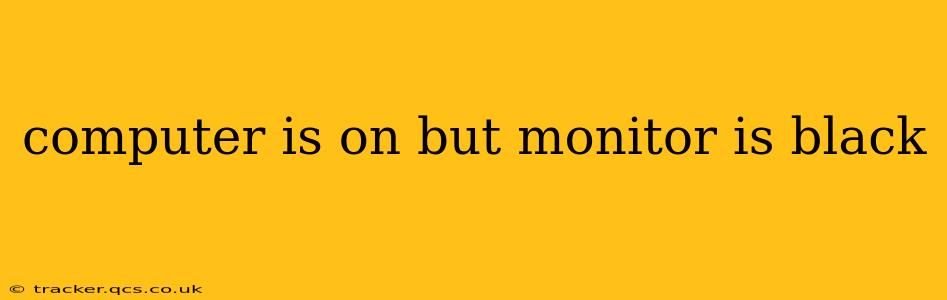Facing a black screen on your monitor while your computer is clearly powered on is frustrating, but thankfully, it's often a solvable problem. This comprehensive guide will walk you through troubleshooting steps, from the simplest checks to more advanced solutions. We'll cover common causes and provide clear, actionable advice to get your monitor displaying again.
Is the Monitor Actually On?
This might seem obvious, but let's start with the basics. Check the power button on your monitor itself. Is it illuminated to indicate it's receiving power? If not, ensure the power cable is securely connected to both the monitor and the power outlet. Try a different outlet to rule out power issues. Sometimes, a simple power cycle can resolve temporary glitches. Unplug the monitor, wait a few seconds, and plug it back in.
Cable Connections: The Usual Suspect
Loose or damaged cables are a frequent culprit behind a black screen. Carefully inspect the cables connecting your monitor to your computer:
-
Video Cable: This is the most critical connection. Check both ends—the one plugged into your computer (usually a DisplayPort, HDMI, DVI, or VGA port) and the one connected to your monitor. Make sure they're securely seated. Try gently reseating the cables, and if possible, try a different cable if you have one on hand. A damaged cable can easily lead to a black screen.
-
Power Cable: Ensure the power cable is correctly connected to both the monitor and a working power outlet. A faulty power cable can prevent the monitor from powering on, even if your computer is running.
Input Source Selection: Checking Your Monitor's Settings
Many monitors offer multiple input sources (e.g., HDMI 1, HDMI 2, DisplayPort). Make sure your monitor is set to the correct input source that matches the connection from your computer. Look for buttons on your monitor to cycle through the input sources. The correct source should be indicated on the screen (even if it's a black screen, sometimes the input selection is still shown).
Graphics Card Issues: A Deeper Dive
If you've checked the cables and input sources, the problem might lie with your computer's graphics card.
Is the Graphics Card Receiving Power?
If you have a dedicated graphics card (separate from the integrated graphics on your motherboard), ensure it's properly seated in its PCI-e slot and that it's receiving adequate power. Check the power cables connected to your graphics card – if it uses them.
Overheating:
An overheating graphics card can cause a black screen. If your computer is running hot, check for dust buildup inside your computer case, ensuring proper ventilation. Consider using a compressed air canister to clean out the dust.
Computer System Issues: Beyond the Monitor
While the problem may seem related solely to the monitor, it could stem from issues within the computer itself.
Driver Problems:
Outdated or corrupted graphics drivers can lead to display problems. Try updating or reinstalling your graphics drivers. You can typically find the latest drivers on the manufacturer's website (e.g., NVIDIA, AMD, Intel).
Operating System Problems:
Problems with your operating system (Windows, macOS, etc.) can also affect your monitor's display. Try booting your computer in safe mode. If the monitor works in safe mode, the issue may lie with a recently installed program or driver.
What if the Computer Beeps?
Beeps during startup can indicate hardware problems. The beeps will vary depending on the computer manufacturer. Refer to your motherboard's manual for the beep codes and what they indicate.
External Devices: Unplug Non-Essentials
Occasionally, external devices can interfere with the display. Try unplugging non-essential USB devices, external hard drives, or printers to see if that resolves the issue.
Seeking Professional Help
If you've tried all the above steps and still have a black screen, it's best to seek professional help. A technician can diagnose more complex hardware issues that might require repair or replacement of components.
This troubleshooting guide should help you identify and resolve the cause of your black screen. Remember to always approach hardware repairs with caution and consider professional assistance if unsure about any steps.