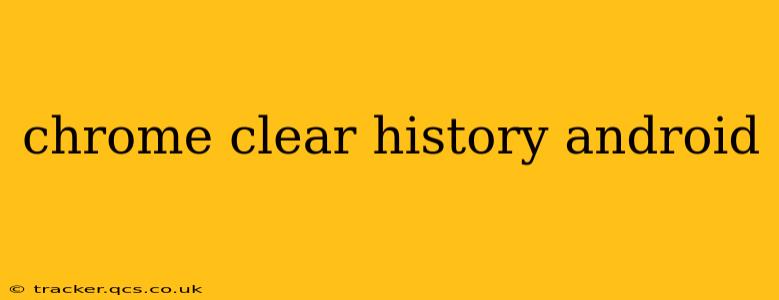Clearing your browsing history on Chrome for Android is a simple process that helps protect your privacy and free up space on your device. This guide will walk you through various methods, addressing common questions and concerns. Whether you want to delete your entire history or just specific items, we've got you covered.
How Do I Clear My Browsing History on Chrome for Android?
The most common method involves accessing Chrome's settings directly. Here's a step-by-step guide:
-
Open the Chrome app: Locate the Chrome icon on your Android device and tap it to open the app.
-
Access the Chrome menu: Tap the three vertical dots located in the top right corner of the screen. This opens the Chrome menu.
-
Select "History": In the menu, find and tap the "History" option.
-
Choose "Clear browsing data": You'll see a list of your browsing history. Tap "Clear browsing data" at the bottom of the screen.
-
Select the data you want to clear: A new window will appear, allowing you to choose what you want to delete. You can select any combination of the following:
- Browsing history: This includes the websites you've visited.
- Cookies and site data: These small files store information about websites you've visited, often used for personalization and logins.
- Cached images and files: These temporary files help websites load faster, but clearing them can free up storage space.
- Passwords: Use caution with this option. Clearing saved passwords will require you to re-enter them for all your saved sites.
- Autofill data: This includes addresses and payment information stored for faster form filling.
-
Specify the time range: You can choose to clear data from the last hour, the last 24 hours, the last 4 weeks, or all time.
-
Clear data: Tap "Clear data" to confirm your selection.
How to Clear Specific Browsing History Items on Chrome for Android?
While the above method clears data in bulk, Chrome also lets you delete specific items from your browsing history.
-
Open your Chrome history: Follow steps 1-3 from the previous section.
-
Find and delete specific entries: Your browsing history will be displayed. You can scroll through the list and tap the three vertical dots next to any entry you want to delete. Choose "Delete" to remove it. This lets you delete specific entries without impacting the rest of your browsing history.
How Often Should I Clear My Chrome History on Android?
The frequency with which you clear your Chrome history is entirely up to you and depends on your privacy preferences and device storage capacity. Some users clear it daily, others weekly, and some less frequently. Clearing your history regularly can enhance your privacy and free up space, but remember clearing cookies might affect your website experience.
What Happens When I Clear My Browsing History on Chrome for Android?
Clearing your browsing history on Android removes the records of your browsing activity from your device's Chrome browser. However, your internet service provider (ISP) and website operators may still have records of your activity. Clearing data doesn't erase data from your Google account if you are signed in.
Does Clearing Chrome History Delete Cookies and Site Data?
Yes, clearing your browsing history on Chrome for Android gives you the option to delete cookies and site data. Cookies are small files websites use to store information about your browsing activity. Choosing to clear them along with your history removes this information. Keep in mind that deleting cookies might require you to log in again to certain websites.
How to Clear Cache and Cookies on Chrome Android?
As detailed above, when you choose to clear browsing data in Chrome, you have the option to select "Cached images and files" and "Cookies and site data." Selecting both will clear both your cache and cookies.
This comprehensive guide should help you effectively manage your Chrome browsing history on your Android device. Remember to choose the options that best suit your needs and privacy preferences.