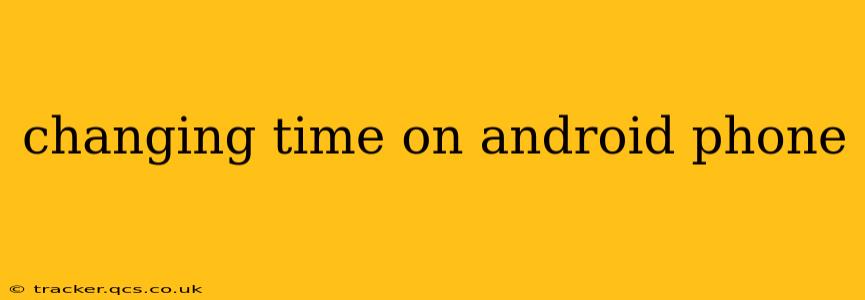Setting the correct time on your Android phone is crucial for accurate scheduling, notifications, and overall device functionality. While usually automatic, there are times when manual adjustment is necessary. This guide will walk you through the process, covering various scenarios and addressing common questions.
How Do I Change the Time on My Android Phone?
The process of changing the time on your Android phone is generally straightforward and consistent across most devices. However, the exact steps might vary slightly depending on your Android version and phone manufacturer's custom skin (like Samsung's One UI or Xiaomi's MIUI). The core steps remain the same:
-
Access Settings: Find and tap the "Settings" app icon. This is usually a gear-shaped icon.
-
Locate Date & Time: Within the Settings menu, search for "Date & Time," "System," or a similarly named option. The exact wording may vary depending on your device and Android version.
-
Adjust the Settings: Once you've found the Date & Time settings, you'll see options to toggle features like "Automatic date & time" and "Automatic time zone."
-
Turn Off Automatic Settings (If Necessary): If you need to manually set the time, make sure that both "Automatic date & time" and "Automatic time zone" are turned off. This allows you to manually input the correct time and time zone.
-
Set the Time and Time Zone: With automatic settings disabled, you should now see options to manually adjust the time and select your time zone. Simply select the correct time and your current location from the list of time zones.
-
Save Changes: After making your adjustments, save the changes. The updated time should now be reflected across your phone.
Why Is My Android Phone Time Wrong?
Several factors can contribute to an incorrect time display on your Android phone:
-
Automatic Time Zone Off: If the "Automatic time zone" setting is disabled, your phone won't automatically update the time when you move to a different location or when the time changes (e.g., daylight saving time).
-
Network Issues: Your phone relies on network services to obtain the correct time. Poor network connectivity or server issues can lead to inaccurate time display.
-
Faulty System Clock: In rare cases, a problem within the phone's system clock might cause inaccuracies. This is less common and usually resolved by restarting your device.
-
Outdated Software: An outdated Android version might have bugs that affect time accuracy. Keeping your software updated is essential for optimal performance.
How Do I Set the Time Zone Manually on My Android Phone?
This is covered in the main instructions above. Once you've turned off "Automatic date & time" and "Automatic time zone," you'll usually find a selectable list of time zones to choose from. Select the one that corresponds to your current location.
How to Fix Time Zone Issues After Traveling?
When traveling internationally, ensure that your phone's "Automatic time zone" setting is enabled. Once your phone establishes a network connection in your new location, it should automatically update to the correct time zone. If it doesn't, turn the setting on and then off again to trigger an update. If the problem persists, you might need to manually adjust the time zone as described above.
Can I Set a Custom Time on My Android Phone?
While you can manually set the time, you shouldn't set a custom time that's different from the actual time in your location. This will cause inconsistencies with applications, notifications, and other time-sensitive functionalities. The purpose of manual time setting is primarily for correcting inaccuracies, not setting a completely arbitrary time.
My Android Phone Time Is Still Incorrect After Trying Everything. What Should I Do?
If you've tried all the steps and your Android phone's time remains incorrect, consider these troubleshooting steps:
-
Restart your phone: A simple restart can often resolve minor software glitches that might be affecting the time.
-
Check for software updates: Ensure your Android OS is up-to-date. Updates often include bug fixes that could address time-related issues.
-
Factory reset (last resort): As a final measure, you can consider a factory reset. Remember to back up your data before doing this. This should only be done as a last resort after exhausting all other options.
-
Contact your phone's manufacturer: If the problem persists after all troubleshooting steps, contact your phone's manufacturer's support for assistance. They might have specific solutions for your device model.
By following these steps and troubleshooting tips, you should be able to easily and accurately set the time on your Android phone. Remember that keeping your software updated and your network connection stable usually prevents most time-related problems.