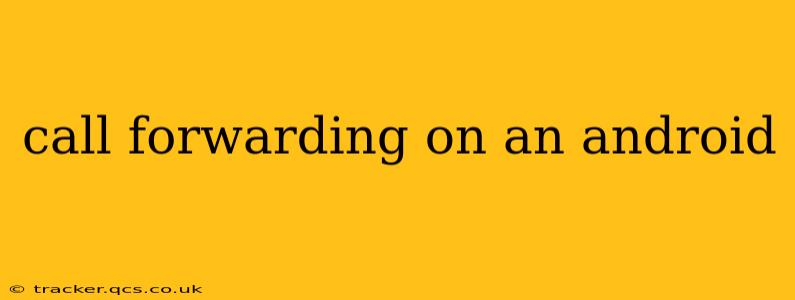Call forwarding is a handy feature that allows you to redirect incoming calls to another number, whether it's your home phone, another mobile device, or even a voicemail service. This is incredibly useful for various reasons, from managing work-life balance to ensuring you never miss an important call, even if your primary device is unavailable. This guide will walk you through how to set up and manage call forwarding on your Android phone, addressing common questions and troubleshooting tips along the way.
How to Set Up Call Forwarding on Android
The process for setting up call forwarding on Android varies slightly depending on your carrier and Android version. However, the general steps are usually similar. Most modern Android devices achieve this through your phone's built-in call settings.
-
Open the Phone App: Locate and open your default phone application.
-
Access Settings: Usually, you'll find a settings icon (often a gear or three vertical dots) within the phone app. Tap on it.
-
Locate Call Settings: The exact wording might vary, but look for options like "Settings," "Call settings," "More settings," or "Additional settings."
-
Find Call Forwarding: Inside the call settings, you should find an option related to "Call forwarding," "Call forwarding options," or a similar phrase.
-
Choose Forwarding Type: Here you'll have choices for different types of call forwarding, such as:
- Always Forward: All calls are forwarded regardless of whether your phone is busy, unanswered, or switched off.
- Forward When Busy: Calls are forwarded only when your phone is already in use.
- Forward When Unanswered: Calls are forwarded if you don't answer after a certain number of rings (this is usually configurable).
- Forward When Unavailable (Off): Calls are forwarded only when your device is switched off or out of service.
-
Enter Forwarding Number: Once you've selected your forwarding type, you'll be prompted to enter the phone number you want calls forwarded to. Make sure you enter the correct number.
-
Save Settings: After entering the number, save your changes. Your call forwarding should now be active.
How to Turn Off Call Forwarding on Android
Turning off call forwarding is equally simple:
-
Repeat steps 1-4 from the "How to Set Up Call Forwarding on Android" section above.
-
Disable Call Forwarding: Select the type of forwarding you enabled and choose to disable it. You might see options like "Deactivate," "Disable," or simply turning off the toggle switch.
What if Call Forwarding Isn't Working?
If call forwarding isn't working as expected, here are some troubleshooting steps:
- Check Your Network Connection: Ensure you have a stable cellular data or Wi-Fi connection.
- Verify the Forwarding Number: Double-check that you've entered the correct forwarding number.
- Restart Your Phone: A simple restart often resolves minor glitches.
- Check Carrier Settings: Contact your mobile carrier to ensure that call forwarding is enabled on your account.
- Check for Updates: Update your phone's operating system and the phone app to the latest versions.
Can I Set Up Different Forwarding Rules?
The availability of setting up multiple or conditional forwarding rules depends on your carrier and phone model. Some carriers offer more advanced options, allowing you to configure different forwarding settings based on specific conditions or times. Contact your mobile carrier for more information on what they offer.
Does Call Forwarding Affect My Data Usage?
Call forwarding itself doesn't generally consume significant data. However, if you're forwarding calls to another mobile number, the receiving party's data plan might be impacted if the call is made over a data connection (for example, a VoIP service).
Is Call Forwarding Free?
The cost of call forwarding varies depending on your mobile carrier. Some carriers offer it as a free feature, while others may charge a monthly fee or per-minute charge. Check with your carrier for their specific pricing and terms.
This comprehensive guide should help you effectively use call forwarding on your Android device. Remember to consult your carrier's documentation or customer support for specific instructions and pricing information related to your plan.