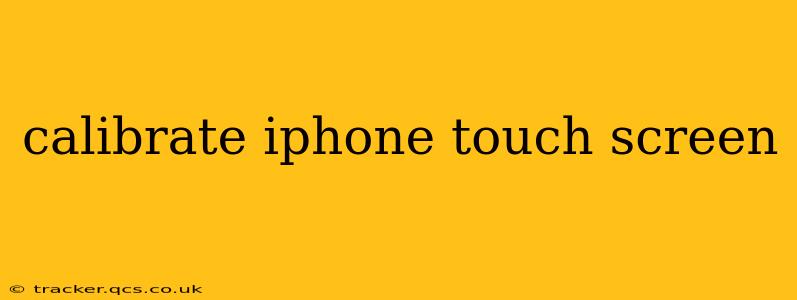Is your iPhone touch screen acting up? Are taps registering incorrectly, or is the screen unresponsive in certain areas? While a faulty digitizer might require professional repair, many touch sensitivity problems can be resolved with simple troubleshooting steps. This guide explores how to address iPhone touch screen issues, helping you determine if calibration is needed (it rarely is) and guiding you through the best solutions.
Does an iPhone Really Need Touch Screen Calibration?
Unlike older touchscreen technologies, modern iPhones, including those running iOS 16 and later, do not require manual calibration. The system automatically adjusts to minor variations in touch sensitivity. Any attempts to find a "calibrate touchscreen" option in settings will be fruitless. The feeling of needing calibration is usually a symptom of a deeper problem.
What Causes iPhone Touch Screen Problems?
Several factors can lead to inaccurate touch input or unresponsive areas on your iPhone screen:
- Software Glitches: Bugs in the iOS software can sometimes interfere with touchscreen functionality.
- Screen Protector Issues: A cracked, damaged, or improperly applied screen protector can disrupt touch sensitivity.
- Physical Damage: Internal damage to the digitizer (the component that translates touch into input) is a common cause of unresponsive areas. This often results from drops or impacts.
- Moisture or Debris: Water or debris trapped under the screen protector or on the screen itself can interfere with touch responsiveness.
- Extreme Temperatures: Exposing your iPhone to very hot or very cold temperatures can temporarily affect touchscreen performance.
Troubleshooting Your iPhone Touch Screen Issues
Before considering more drastic measures, try these steps:
1. Restart Your iPhone
A simple restart often resolves temporary software glitches affecting the touchscreen. The method varies slightly depending on your iPhone model:
- iPhone 8 and later: Press and quickly release the volume up button, then press and quickly release the volume down button. Finally, press and hold the side button until the Apple logo appears.
- iPhone 7 and 7 Plus: Press and hold both the power and volume down buttons simultaneously until the Apple logo appears.
- iPhone 6s and earlier: Press and hold the power button until the slider appears, then slide to power off. After a few seconds, press and hold the power button again to turn it back on.
2. Check Your Screen Protector
Carefully inspect your screen protector for any cracks, scratches, bubbles, or debris. If damaged, replace it with a new, high-quality protector. If it's properly applied and undamaged, try removing it temporarily to see if it improves responsiveness.
3. Clean Your Screen
Gently clean your iPhone screen with a soft, microfiber cloth. Avoid using harsh chemicals or abrasive cleaners.
4. Update iOS
Ensure your iPhone is running the latest version of iOS. Updates often include bug fixes that can address touchscreen problems. Go to Settings > General > Software Update to check for updates.
5. Test in Safe Mode
Safe Mode temporarily disables third-party apps, which helps determine if a recently installed app is causing the issue. To enter Safe Mode:
- Press and hold the power button until the "slide to power off" slider appears.
- Instead of powering off, press and hold the power button again until the Apple logo appears.
If the touchscreen works correctly in Safe Mode, one of your recently installed apps is likely the culprit. Uninstall apps recently added, restarting your phone after each removal, to pinpoint the problematic software.
6. Restore Your iPhone (as a last resort)
If none of the above steps work, restoring your iPhone to factory settings might resolve a deep-seated software issue. Remember to back up your data before doing this. You can restore through Settings > General > Transfer or Reset iPhone > Erase All Content and Settings.
When to Seek Professional Help
If you've tried all the troubleshooting steps and your iPhone touchscreen is still unresponsive or inaccurate, it's likely a hardware problem requiring professional repair. Contact Apple Support or a reputable repair shop for assistance.
This comprehensive guide offers various solutions for dealing with perceived iPhone touchscreen calibration issues. Remember that iPhones don't need manual calibration; the focus should be on diagnosing and resolving the underlying cause of the touch sensitivity problems.