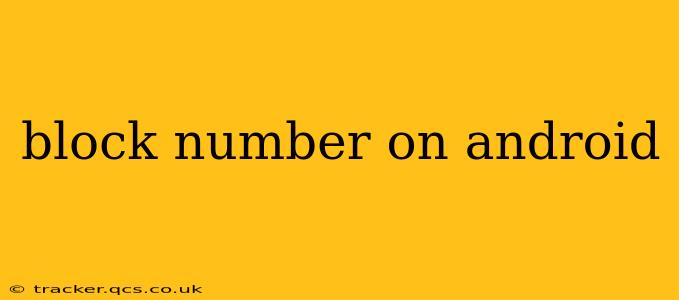Are you tired of unwanted calls and texts from specific numbers? Blocking unwanted contacts on your Android device is easier than you think. This guide will walk you through several methods to effectively block numbers, covering various Android versions and phone models. We'll also address common questions and concerns surrounding number blocking.
How Do I Block a Number on My Android Phone?
The process for blocking a number on Android varies slightly depending on your phone manufacturer and Android version. However, the core principles remain the same. Most Android phones offer built-in call blocking functionality within the Phone app.
Method 1: Blocking through the Phone App (Most Common Method)
- Open your Phone app: This is usually a green phone icon.
- Locate the Recent calls log: This displays your recent incoming and outgoing calls.
- Find the number you want to block: Locate the specific phone number you wish to block.
- Tap the three vertical dots (More options): This icon is usually located in the upper right corner.
- Select "Block number" or a similar option: The exact wording may differ slightly depending on your phone's software.
- Confirm your choice: A confirmation prompt will likely appear. Tap "Block" or the equivalent to finalize the process.
Method 2: Blocking from Contacts
If the number is already saved in your contacts, you can often block it directly from the contact entry.
- Open your Contacts app.
- Locate the contact you want to block.
- Tap the contact entry.
- Look for a "Block" option. This may be under a menu (three dots) or clearly visible on the contact's details page.
- Follow the on-screen instructions to block the contact.
What Happens When You Block a Number on Android?
Once a number is blocked, calls from that number will go straight to voicemail. Texts from the blocked number will typically be prevented from reaching your inbox. The blocked party will not receive any notification that their calls or texts are being blocked; they'll simply experience no connection.
Can I Unblock a Number?
Yes, absolutely! The process is generally just as easy as blocking a number. You can typically find an "Unblock" option within the same settings menu where you initially blocked the number, usually in the "Blocked numbers" or "Blocked contacts" section of your phone's settings.
How to Block a Number on Specific Android Manufacturers?
While the general methods above work for most Android phones, some manufacturers might have slightly different interfaces. For instance, Samsung phones might have slightly different menu names or locations for blocking options. Check your phone's user manual or online resources specific to your device model for more detailed instructions.
What if Blocking Through the Phone App Doesn't Work?
If the built-in blocking functionality doesn't seem to be effective, consider using a third-party call blocking app from the Google Play Store. Many apps offer advanced features like automated blocking of spam calls and customized blocking rules. However, always be cautious when downloading apps from unknown sources, and review app permissions carefully.
How Do I Block International Numbers?
Blocking international numbers follows the same procedures outlined above. Simply enter the complete international number (including the country code) when blocking.
Does Blocking a Number Prevent Them from Leaving Voicemails?
Generally, blocking a number prevents the call from even ringing your phone, sending it straight to voicemail. However, some advanced features might allow blocked numbers to still leave a voicemail.
Can I Block Unknown Numbers?
Many Android phones now offer features to automatically block calls from unknown numbers. Check your phone's settings under "Phone" or "Calls" for options related to blocking unknown or private numbers. This is often found under "Call Blocking & Identification" or similar settings.
By following these methods and understanding the implications of blocking a phone number, you can regain control over your communication and significantly reduce unwanted calls and messages. Remember to always consult your phone's manual or online support resources for manufacturer-specific instructions.