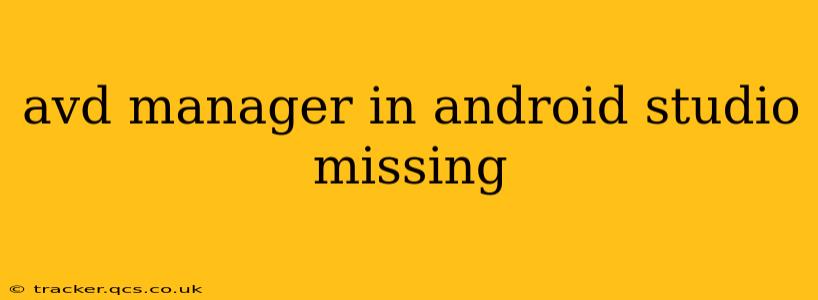The Android Virtual Device (AVD) Manager is a crucial component of Android Studio, allowing developers to create and manage virtual devices for testing their apps. If you're missing the AVD Manager, it can significantly hinder your development workflow. This guide will walk you through troubleshooting this issue and provide solutions to get your AVD Manager back up and running.
Why is my AVD Manager Missing?
Several reasons could explain why the AVD Manager isn't appearing in your Android Studio instance. The most common causes include:
- Incorrect Android Studio Installation: A flawed installation process might have omitted essential components, including the AVD Manager.
- Outdated or Corrupted SDK Tools: Outdated or corrupted SDK tools can cause conflicts and prevent the AVD Manager from launching.
- Missing or Incorrect SDK Paths: If Android Studio can't locate the necessary SDK components, the AVD Manager won't function.
- Conflicting Software or Plugins: Other software or plugins installed on your system could be interfering with Android Studio's functionality.
How to Fix a Missing AVD Manager in Android Studio
Let's address the most likely causes and provide solutions.
1. Verify Android Studio Installation
The first step is to ensure your Android Studio installation is complete and intact. This might seem obvious, but a faulty installation is a frequent culprit.
- Reinstall Android Studio: If you suspect a corrupted installation, completely uninstall Android Studio and reinstall it from the official Android Developer website. Ensure you download the correct version for your operating system.
2. Update/Repair the SDK Tools
Outdated or damaged SDK tools are often the root cause of this problem.
- Open the SDK Manager: Within Android Studio, go to
Tools>SDK Manager. - Update the SDK Tools: Check for updates in the SDK Manager and update all components, especially the Android SDK Build-Tools, Android SDK Platform-Tools, and the Android Emulator. Sometimes a repair option is available; utilize it if presented.
- Invalidate Caches and Restart: After updating, try
File>Invalidate Caches / Restart...to clear any lingering conflicts.
3. Check SDK Paths
Incorrectly configured SDK paths can prevent Android Studio from accessing the necessary components.
- Check SDK Location: In Android Studio, go to
File>Project Structure>SDK Location. Verify that the Android SDK location is correctly pointed to your SDK installation directory. If the path is incorrect or missing, browse to the correct location.
4. Address Conflicting Software
Interference from other software is less common but possible.
- Temporarily Disable Other Applications: Consider temporarily disabling any recently installed software or plugins that might be interfering with Android Studio's operation. Restart Android Studio after disabling them to see if the AVD Manager reappears.
5. Reinstall the Android Emulator
This step is more drastic but can resolve persistent issues.
- Uninstall the Emulator: This process depends on your operating system but typically involves locating the Android emulator installation directory and removing its files.
- Reinstall the Emulator: After uninstalling, reinstall the Android Emulator through the SDK Manager.
Frequently Asked Questions (FAQs)
Q: I've tried everything, and the AVD Manager is still missing. What else can I do?
A: If you've exhausted all the above steps and still cannot locate the AVD Manager, consider seeking assistance from the Android developer community forums or contacting Android Studio support directly. Providing details about your operating system, Android Studio version, and any error messages you encounter will aid in troubleshooting.
Q: My AVD Manager opens, but I can't create new AVDs.
A: This issue points to a different problem. Check your system resources (RAM and disk space). Insufficient resources can prevent AVD creation. Also, ensure you have the correct system images installed within the SDK Manager.
Q: What are the system requirements for running the Android Emulator?
A: The Android Emulator's system requirements are quite demanding. It requires a significant amount of RAM (8GB or more is recommended), a reasonably powerful processor, and sufficient disk space. Using hardware acceleration (if available on your system) significantly improves emulator performance.
By following these steps, you should be able to resolve the missing AVD Manager issue and get back to developing your Android applications. Remember to always keep your Android Studio and SDK components updated to minimize such problems.