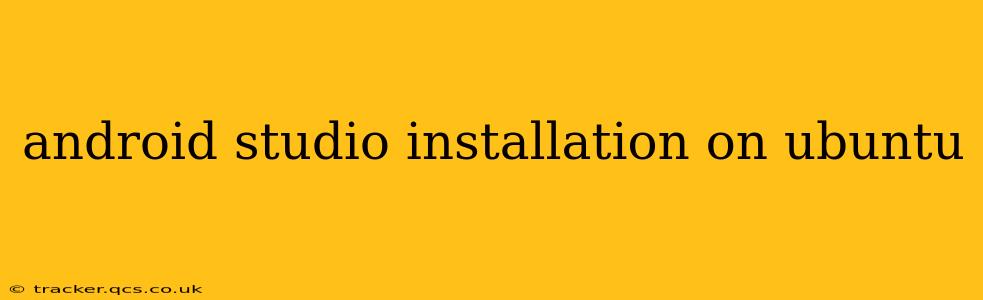Installing Android Studio on Ubuntu can seem daunting, but with clear steps and a little patience, it's a straightforward process. This guide provides a comprehensive walkthrough, addressing common issues and offering tips for a smooth installation. We'll cover everything from system prerequisites to troubleshooting, ensuring you're ready to start developing your Android apps in no time.
System Requirements Before You Begin
Before diving into the installation, ensure your Ubuntu system meets the minimum requirements. Android Studio is a resource-intensive application. Insufficient resources can lead to sluggish performance and instability.
- 64-bit Ubuntu: Android Studio requires a 64-bit Ubuntu operating system. Check your system architecture using the command
uname -min the terminal. If it doesn't return "x86_64", you'll need a 64-bit version of Ubuntu. - 8 GB RAM (Recommended 12 GB or more): While the minimum is 8 GB, 12 GB or more is highly recommended for smoother performance, especially when working on larger projects.
- 8 GB of available hard disk space: Android Studio requires a significant amount of space. More space is always beneficial for storing projects and SDK components.
- Java Development Kit (JDK): Android Studio needs a compatible JDK. We'll cover JDK installation shortly.
Installing the Java Development Kit (JDK)
Android Studio relies on the Java Development Kit (JDK) for compilation and execution. Let's install it first.
1. Download the JDK:
Visit the official Oracle website (or a reputable alternative like AdoptOpenJDK or Zulu JDK) to download the appropriate JDK version for your system. Ensure you download the Linux x64 version.
2. Install the JDK:
Extract the downloaded archive to a suitable location (e.g., /usr/local/jdk). You might need to use the following commands (replace /path/to/jdk with the actual path):
sudo mkdir -p /usr/local/jdk
sudo tar -xzf jdk-*.tar.gz -C /usr/local/jdk
3. Set the JAVA_HOME environment variable:
This tells the system where to find the JDK. Open your ~/.bashrc file (or ~/.zshrc if you use Zsh) with a text editor and add the following lines, replacing /usr/local/jdk/jdk-version with the actual path to your JDK installation:
export JAVA_HOME=/usr/local/jdk/jdk-version
export PATH=$PATH:$JAVA_HOME/bin
Save the file and source it using source ~/.bashrc (or source ~/.zshrc). Verify the installation with java -version.
Downloading and Installing Android Studio
Now that the JDK is set up, we can proceed with Android Studio.
1. Download the Android Studio Installer:
Go to the official Android developer website and download the Linux installer for Android Studio.
2. Run the Installer:
Double-click the downloaded .tar.gz file to extract it. You'll find a directory named something like "android-studio". You can choose to move the directory to a suitable location, or run the installer from its current location.
3. Launch Android Studio:
Navigate to the extracted directory and run studio.sh. This will launch the Android Studio installer wizard. Follow the on-screen instructions. It will likely prompt you for SDK location, theme selection, and other preferences.
4. Install Necessary Components:
During the installation, Android Studio will prompt you to download and install the necessary SDK components (Android SDK, build tools, etc.). Ensure you download at least the latest stable Android SDK platform and the necessary build tools.
Troubleshooting Common Installation Issues
- JDK Not Found: If Android Studio can't find the JDK, double-check your
JAVA_HOMEenvironment variable. Ensure the path is correct and the JDK is installed. - Insufficient Disk Space: Make sure you have sufficient free disk space. Android Studio and its components can take up several gigabytes.
- Permission Errors: If you encounter permission errors, try running the installer with
sudo. However, this should generally be avoided unless absolutely necessary. - Network Connectivity: Ensure you have a stable internet connection during the download and installation of SDK components.
- Compatibility Issues: Ensure you are using a supported version of Ubuntu.
Frequently Asked Questions (FAQs)
How much space does Android Studio require?
Android Studio itself requires a moderate amount of space, but the SDK components can take up several gigabytes depending on which platforms and tools you install. Plan for at least 8GB, but 20GB or more is recommended for comfortable usage.
Can I install Android Studio on a 32-bit Ubuntu system?
No, Android Studio does not support 32-bit systems. You need a 64-bit Ubuntu system.
What is the difference between Android Studio and the Android SDK?
Android Studio is the Integrated Development Environment (IDE) used to develop Android apps. The Android SDK (Software Development Kit) is a set of tools and libraries needed to build and run Android apps. Android Studio bundles the SDK manager and allows you to easily download and manage the SDK components.
What if I encounter errors during the installation?
Check the error messages carefully. Many errors provide hints about the problem. Refer to the official Android Studio documentation for troubleshooting tips or search online forums for similar issues and solutions.
This comprehensive guide should equip you with the knowledge and steps to successfully install Android Studio on your Ubuntu system. Remember to check the official Android developer website for the most up-to-date instructions and system requirements. Happy coding!