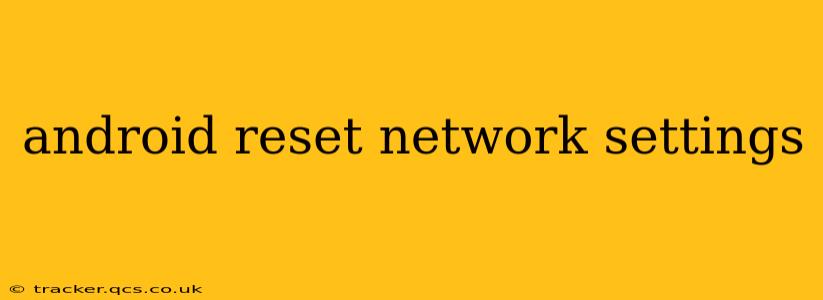Resetting your Android device's network settings can resolve a multitude of connectivity issues, from slow internet speeds to Wi-Fi connection problems. This guide will walk you through the process, explain the implications, and answer frequently asked questions. Whether you're experiencing dropped calls, unstable data, or simply want a fresh start with your network configurations, this is your go-to resource.
What Happens When You Reset Network Settings?
Resetting your network settings on Android essentially erases all your current network configurations. This means the following will be removed:
- Wi-Fi networks: All saved Wi-Fi passwords and network configurations will be deleted. You'll need to reconnect to your Wi-Fi networks and re-enter passwords.
- Bluetooth connections: Paired Bluetooth devices will be unpaired. You'll need to pair them again.
- Mobile network settings: Your mobile network settings (APN, etc.) will be reset to the default values. This usually restores cellular data connectivity.
- VPN settings: Any configured VPN profiles will be removed.
How to Reset Network Settings on Android
The exact steps might vary slightly depending on your Android version and device manufacturer, but the general process is similar:
- Open Settings: Find and tap the "Settings" app on your Android device. This is usually represented by a gear or cogwheel icon.
- Locate System Settings: Scroll down and look for a section labeled "System," "General Management," or something similar. The location varies across Android versions and manufacturers.
- Find Network Settings: Within the system settings, find "Reset options," "Network," or "Network & internet."
- Reset Network Settings: Look for an option called "Reset Wi-Fi, mobile & Bluetooth" or something similar. Tap on it.
- Confirm Reset: You'll likely be prompted to confirm your decision. Tap "Reset settings" or the equivalent confirmation button.
Will Resetting Network Settings Delete My Data?
No, resetting network settings will not delete any of your personal data, photos, videos, apps, or other files stored on your device. It only affects your network configurations.
What if I Still Have Network Problems After Resetting?
If your network problems persist after resetting your network settings, several other factors could be at play:
- Hardware issues: There might be a problem with your device's antenna or other hardware components.
- Software glitches: A deeper software problem could require a factory reset or a software update.
- Network provider issues: Your cellular or internet service provider might be experiencing outages. Contact them to check for service interruptions.
- Router problems: If you're experiencing Wi-Fi problems, there could be a problem with your router or modem. Try restarting these devices.
How to Reset Network Settings on Specific Android Versions?
While the general steps remain consistent, minor variations may occur depending on your Android version and device manufacturer. Consulting your device's manual or searching online for instructions specific to your Android version (e.g., "reset network settings Android 13") can provide more precise guidance.
Does Resetting Network Settings Affect My APN Settings?
Yes, resetting network settings resets your Access Point Name (APN) settings to the default values. This is often beneficial for resolving mobile data connection issues, but you may need to manually reconfigure APN settings if your carrier requires specific configurations.
What Happens to My Saved Wi-Fi Passwords?
All saved Wi-Fi passwords will be deleted. You will have to re-enter them when you reconnect to your Wi-Fi networks.
This comprehensive guide should equip you with the knowledge and steps to successfully reset your Android network settings. Remember to contact your service provider or a technical expert if problems persist after trying these steps.