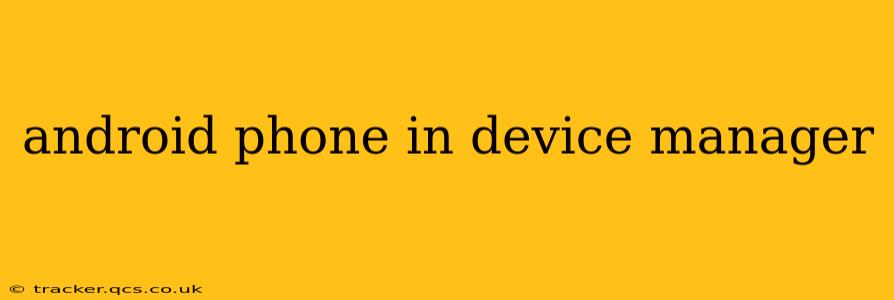Seeing your Android phone listed in your computer's Device Manager is usually a sign that your phone is correctly communicating with your PC. However, problems can arise, leading to connectivity issues, failed transfers, or even preventing your phone from being recognized altogether. This guide will explore why your Android phone appears in Device Manager, common problems, and how to troubleshoot them.
Why is My Android Phone in Device Manager?
Your Android phone appears in Device Manager because it's communicating with your computer via a USB connection or Bluetooth. The Device Manager acts as a central hub, listing all the hardware and software components connected to your computer. When you plug in your Android phone, the appropriate drivers are installed (or should be), and your phone shows up, usually under "Portable Devices" or similar categories. This allows your computer to access its storage, manage files, and potentially use other features like debugging.
What Does it Mean if My Android Phone is Showing in Device Manager but Not Working?
Even with your phone listed in Device Manager, issues can occur. This could manifest as:
- Inability to transfer files: You can see the phone, but file transfers fail or are incredibly slow.
- Debugging not working: If you're trying to use Android Debug Bridge (ADB), your phone might be visible but unresponsive.
- Phone not charging: While less common, sometimes connection problems prevent proper charging.
- The phone is listed with an error: Yellow exclamation marks or error codes next to your phone in Device Manager are clear indicators of a problem.
How to Troubleshoot Android Phone Connection Issues (Even if it's in Device Manager)
Here's a breakdown of troubleshooting steps, addressing common questions people have:
1. What Drivers Do I Need for My Android Phone?
You typically don't need to manually install drivers. Windows usually handles this automatically. However, if you face problems, check your phone manufacturer's website for specific drivers or updates. Sometimes older phones or less common brands might require manual driver installation.
2. Why is My Android Phone Listed with an Exclamation Mark or Error Code?
This indicates a driver problem. Try these steps:
- Restart your computer: A simple restart often resolves temporary glitches.
- Update drivers: In Device Manager, right-click on your phone, select "Update driver," and follow the on-screen instructions.
- Reinstall drivers: Right-click, select "Uninstall device," then unplug and replug your phone. Windows should automatically reinstall the drivers.
- Check for Windows updates: Outdated Windows can sometimes conflict with Android drivers.
3. My Phone is Connected but Files Won't Transfer - What Should I Do?
- Check your USB cable: Use a different cable; a faulty cable is a common culprit.
- Try different USB ports: Some USB ports may be disabled or malfunctioning.
- Check your phone's USB settings: Your phone may be set to "Charge only" mode. Change the USB connection setting to "File Transfer" or "MTP" (Media Transfer Protocol).
- Restart both your phone and computer: This often resolves temporary software conflicts.
4. How Can I Use ADB (Android Debug Bridge)?
For ADB to work, you need to enable USB debugging on your Android phone (typically found in Developer options). If you still have issues, ensure that you have the correct ADB drivers installed and that your phone is recognized correctly in Device Manager.
5. My Android Phone Shows Up as an "Unknown Device" in Device Manager - How Do I Fix It?
An "Unknown Device" usually means Windows can't identify your phone. Try updating your drivers, reinstalling them, or checking your phone's manufacturer's website for support.
By systematically working through these steps, you should be able to resolve most connection issues between your Android phone and your computer, even if your device is already showing up in Device Manager. If the problems persist, contacting your phone's manufacturer or seeking assistance from a computer technician might be necessary.