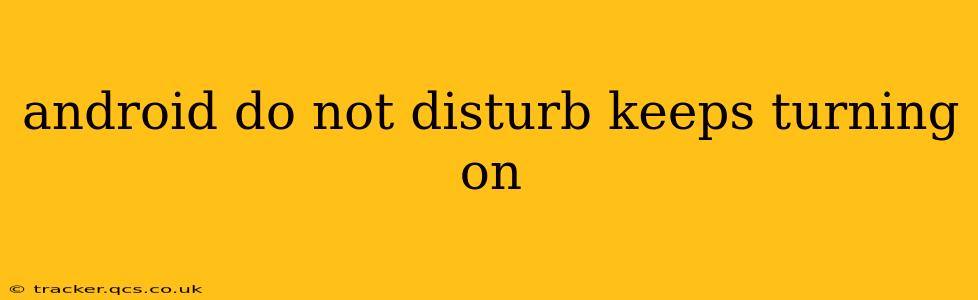Is your Android phone's Do Not Disturb (DND) mode inexplicably turning on, silencing calls and notifications at inconvenient times? This frustrating issue affects many Android users, but thankfully, there are several ways to troubleshoot and resolve it. This comprehensive guide will walk you through the most common causes and solutions, helping you regain control of your phone's notification settings.
Why is My Do Not Disturb Turning On Automatically?
This problem can stem from several sources, ranging from simple misconfigurations to more complex software glitches. Let's explore some of the most frequent culprits:
1. Scheduled Do Not Disturb:
- Problem: Android allows you to schedule DND to activate automatically at specific times, such as during sleep or work hours. If this feature is accidentally enabled, or the schedule is incorrectly set, your DND might be turning on unintentionally.
- Solution: Check your phone's settings for "Scheduled DND," "Auto-reply," or similar options. Disable the scheduled DND or adjust the times to match your preferences. The exact location of these settings may vary slightly depending on your Android version and phone manufacturer (Samsung, Google Pixel, etc.). Look within the Sound or Notifications settings menus.
2. Bedtime Mode or Wind Down:
- Problem: Features like "Bedtime Mode" or "Wind Down" (names vary across manufacturers) often automatically enable DND during specified periods. These features are designed to reduce screen brightness and limit distractions before sleep. Ensure that this isn't the source of your problem.
- Solution: Locate the settings for "Bedtime Mode," "Wind Down," or similar features. Review the schedule and either disable the feature entirely or modify its timing to prevent conflicts.
3. Focus Mode (or similar features):
- Problem: Many newer Android versions incorporate "Focus Mode" or similar apps that allow you to create personalized profiles that automatically enable DND along with other restrictions (like app limitations). If a profile is improperly configured or accidentally activated, it might be responsible for the unwanted DND activation.
- Solution: Explore the settings related to "Focus Mode," "Digital Wellbeing," or similar features. Check for active profiles and either disable them or adjust their settings.
4. App Permissions:
- Problem: Certain apps might request permission to access your notification settings or even control DND directly. A malfunctioning or rogue app could be triggering DND unexpectedly.
- Solution: Review the permissions granted to your installed apps. Look for apps with potentially suspicious permissions related to notifications or system settings. Revoke or restrict these permissions and see if the problem resolves. You can usually find app permissions within the Apps or Application Manager section of your device settings.
5. Software Glitches or Bugs:
- Problem: Sometimes, software bugs or glitches within the Android operating system itself can cause unexpected behavior, including the erratic activation of DND.
- Solution: Try restarting your phone. If the problem persists, consider checking for available system updates. Updating your Android version might fix underlying bugs causing the issue. As a last resort, you might consider a factory reset (after backing up your data).
6. Faulty Hardware (Rare):
- Problem: While less likely, a hardware malfunction could, in rare cases, interfere with your phone's internal processes and lead to unexpected DND activation.
- Solution: If software troubleshooting steps don't work, consider consulting a professional repair service or contacting your phone's manufacturer. This is usually a last resort after thoroughly investigating software-related issues.
How Can I Prevent Do Not Disturb From Turning On?
By understanding the potential causes outlined above and taking preventative measures, you can significantly reduce the chances of your DND mode activating unintentionally. Regularly review your notification settings, app permissions, and scheduled modes to ensure they align with your preferences. Stay updated with the latest software updates to benefit from bug fixes and improvements. By proactively managing these aspects, you can maintain consistent control over your phone’s notification behavior.
Remember to carefully examine your device’s settings, paying close attention to the specific names used by your Android version and manufacturer. The exact wording and location of settings might differ slightly, but the underlying principles and solutions remain consistent.