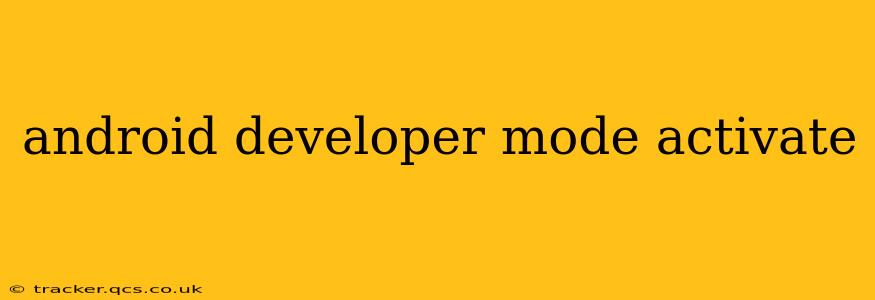Activating developer mode on your Android device unlocks a treasure trove of hidden settings and features, beneficial for troubleshooting, testing apps, and customizing your phone's behavior. While it might seem daunting at first, the process is straightforward. This comprehensive guide will walk you through the steps, explain the implications, and answer frequently asked questions about enabling developer mode on your Android phone or tablet.
What is Developer Mode?
Developer mode is a hidden set of options within Android's settings menu. These advanced settings are primarily intended for app developers to test their applications and debug issues. However, many features within developer mode can be useful for everyday users as well. These include options to control USB debugging, simulate location, monitor network activity, and more. It's important to note that while generally safe, enabling certain options within developer mode could potentially compromise your device's security if not used carefully.
How to Enable Developer Mode on Android
The exact steps might vary slightly depending on your Android version and device manufacturer (Samsung, Google Pixel, etc.), but the overall process remains consistent. Here's a general guide:
-
Locate Settings: Open your device's settings menu. This is usually represented by a gear icon.
-
Find About Phone/Tablet: Scroll down and tap on "About Phone" or "About Tablet". The exact wording may vary.
-
Locate Build Number: Within the "About Phone/Tablet" section, you'll find an entry called "Build number".
-
Tap the Build Number Repeatedly: Tap rapidly and repeatedly on the "Build number" entry seven (7) times. You'll likely see a message indicating the number of taps remaining, such as "You are now X steps away from becoming a developer!".
-
Developer Options Unlocked: After the seventh tap, you should receive a message confirming that developer options have been enabled.
-
Access Developer Options: Go back to the main settings menu. You'll now find a new option called "Developer options" (or similar). This section will contain all the advanced settings previously hidden.
What are the Risks of Enabling Developer Mode?
While developer mode itself doesn't pose significant risks, some of the settings within it can. For example, enabling USB debugging allows your computer to access your device's data, making it vulnerable if connected to a compromised computer. It's crucial to only enable features you understand and trust the sources you connect your device to. Remember to disable USB debugging when you're finished.
How to Disable Developer Mode?
Disabling developer mode is equally straightforward. Simply return to the "Developer options" menu and toggle the switch at the top to the "OFF" position. This will hide the advanced settings again.
What are some common uses of Developer Options?
- USB Debugging: Allows your computer to interact with your device, essential for app development and data transfer.
- Mock Locations: Allows you to simulate your location for testing purposes.
- Background Process Limits: Control how many background apps are allowed to run simultaneously. This can improve battery life and performance.
- Network Logging: View detailed network activity logs to troubleshoot connection issues.
Can I accidentally delete data by using Developer Mode?
While developer mode itself doesn't directly delete data, improperly using some of its features could lead to data loss. For example, if you're not careful when using advanced debugging tools. It's vital to understand what each setting does before enabling it.
Is it safe to enable Developer Mode?
Developer mode is generally safe to enable, provided you use caution and only enable settings you fully understand. Avoid enabling USB debugging on untrusted computers and disable features you're not actively using.
Do I need to be a developer to use Developer Mode?
No, you don't need to be a developer to use developer mode. Many of the settings within developer mode are useful for everyday users who want to fine-tune their device or troubleshoot issues.
This guide provides a comprehensive overview of activating and using developer mode on your Android device. Remember to proceed cautiously and only enable the settings you understand. By following these steps and practicing responsible usage, you can unlock the full potential of your Android device and improve your overall experience.