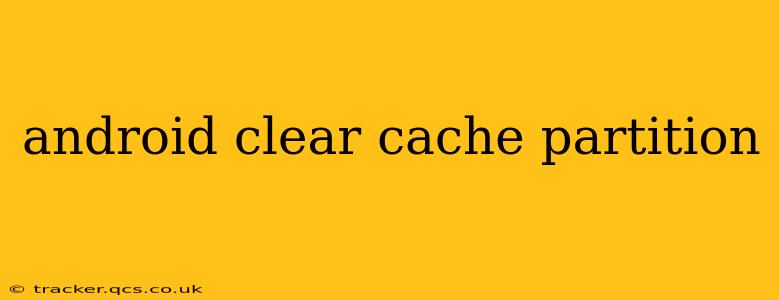Maintaining a healthy Android device is crucial for optimal performance and a smooth user experience. One vital aspect of this maintenance is regularly clearing the cache partition. This process removes temporary files and data that can accumulate over time, slowing down your phone or causing app crashes. This guide will walk you through the process, explain why it's important, and address common questions.
Why Clear the Cache Partition?
Your Android device stores temporary files, known as cache data, to speed up app loading times and improve overall performance. However, this cache can become corrupted or bloated, leading to several issues:
- Slow Performance: A cluttered cache can significantly slow down your phone's boot times, app loading speeds, and overall responsiveness.
- App Crashes: Corrupted cache data can lead to apps crashing frequently or malfunctioning.
- Storage Space Issues: While generally not a massive space hog, a large cache can contribute to overall storage space limitations.
Clearing the cache partition doesn't delete your personal data, apps, or settings. It simply removes temporary files, allowing your device to run more efficiently.
How to Clear the Cache Partition on Android
The exact steps to clear the cache partition vary slightly depending on your Android device and manufacturer. However, the general process remains consistent. Always back up your important data before performing any system-level operations, though this step is usually unnecessary when clearing the cache partition.
General Steps:
- Power Off Your Phone: Completely shut down your Android device.
- Boot into Recovery Mode: This usually involves pressing a combination of buttons while the phone is powering on. Common combinations include:
- Power button + Volume Up
- Power button + Volume Down
- Power button + Bixby button (Samsung) The exact combination will depend on your phone's manufacturer. Refer to your device's manual or search online for "[Your Phone Model] recovery mode" for precise instructions.
- Navigate Recovery Menu: Once in recovery mode, you'll see a menu on the screen. Use the volume buttons to navigate and the power button to select options.
- Select "Wipe Cache Partition": This option will be clearly labeled. Select it using the power button.
- Confirm the Wipe: The phone will prompt you to confirm the action. Select "Yes" or "Wipe Cache" to proceed.
- Reboot Your System: Once the process is complete, select "Reboot system now."
What Happens After Clearing the Cache Partition?
After rebooting, your phone should run more smoothly. Apps might take a little longer to load the first time after clearing the cache, as they rebuild their cache files. However, this initial slowdown will be short-lived, and future app launches should be faster.
How Often Should I Clear the Cache Partition?
There's no hard and fast rule, but it's generally recommended to clear the cache partition every few months, or if you notice performance issues. If your phone starts to feel slow or apps are constantly crashing, clearing the cache is a good troubleshooting step.
Will Clearing the Cache Delete My Apps?
No, clearing the cache partition will not delete your apps or their data. Only temporary files are removed. Your app settings and data will remain intact.
Will Clearing the Cache Delete My Photos and Videos?
No, clearing the cache partition does not affect your personal files like photos and videos. These are stored separately from the system cache.
What if I Can't Find the "Wipe Cache Partition" Option?
If you can't find the "Wipe Cache Partition" option in your recovery menu, consult your phone's user manual or search online for specific instructions for your device model. Some manufacturer's recovery menus may vary slightly.
My Phone is Still Slow After Clearing the Cache. What Should I Do?
If clearing the cache doesn't resolve performance issues, there might be other underlying problems. Consider:
- Uninstalling unused apps: Apps consume storage and resources.
- Checking for updates: Update your apps and Android OS to the latest versions.
- Performing a factory reset: This is a more drastic measure and should be used as a last resort. Remember to back up your data!
By understanding how to clear your Android's cache partition and when to do it, you can significantly improve your device's performance and longevity. Remember, this is a proactive maintenance step that helps keep your phone running smoothly.