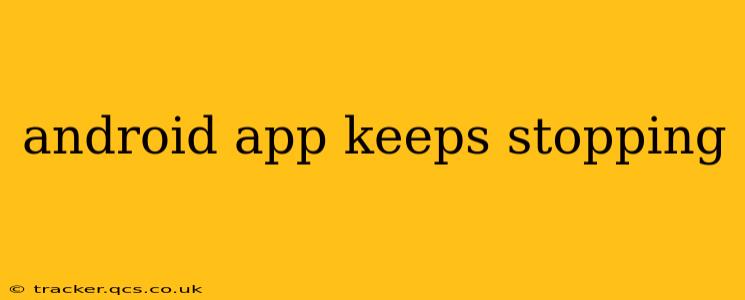Is your favorite Android app constantly crashing? The dreaded "App keeps stopping" error message is frustrating, but thankfully, there are several troubleshooting steps you can take to resolve the issue. This guide will walk you through common causes and effective solutions, helping you get your app back up and running smoothly.
Why Does My Android App Keep Stopping?
This error typically arises from various underlying problems. Identifying the root cause is crucial for effective troubleshooting. Here are some of the most frequent culprits:
- Buggy App: A poorly coded app or one with recent bugs can lead to frequent crashes. Updates often address these issues, but sometimes, a bug slips through.
- Insufficient Storage: Android apps require sufficient space to operate correctly. If your device's internal storage is full or nearly full, it can hinder app performance and lead to crashes.
- Outdated App: Developers regularly release updates that fix bugs and improve performance. Using an outdated version can make your app unstable and prone to stopping.
- Software Conflicts: Sometimes, an app might conflict with other apps or the Android operating system itself. This can cause instability and crashes.
- Corrupted App Data: Damaged app data can prevent the app from functioning correctly. This often happens after a system update or a power failure.
- Background Processes: Too many apps running in the background can consume excessive resources, leading to instability and app crashes.
- Hardware Issues: In rare cases, hardware problems on your device can contribute to app crashes. This is less common but should be considered if other troubleshooting steps fail.
How to Fix the "App Keeps Stopping" Error
Let's tackle the most common solutions, step-by-step.
1. Clear App Cache and Data
This is often the first and most effective solution. Clearing the cache removes temporary files that can corrupt app functionality, while clearing data resets the app to its default settings. Note: Clearing data will erase your app's settings and progress, so only do this if other methods fail.
- How to: Go to your device's Settings > Apps > [App Name] > Storage & cache > Clear cache and then Clear data. Restart your phone afterwards.
2. Update the App
Outdated apps are a frequent source of crashes. Check your Google Play Store for updates.
- How to: Open the Play Store, tap your profile icon, then tap "Manage apps & device." Locate the problematic app and tap "Update" if available.
3. Update Your Android OS
An outdated operating system can be incompatible with newer apps or contain bugs that affect app stability.
- How to: Go to Settings > System > System update and follow the on-screen instructions to check for and install updates.
4. Restart Your Device
Sometimes, a simple restart can resolve temporary software glitches causing app crashes.
5. Check Your Storage Space
Low storage space can significantly impact app performance.
- How to: Go to Settings > Storage to check available space. If it's low, uninstall unused apps or transfer files to a cloud storage service or SD card (if supported).
6. Force Stop and Reopen the App
This can help resolve minor software hiccups.
- How to: Go to Settings > Apps > [App Name] > Force Stop. Then, reopen the app.
7. Uninstall and Reinstall the App
If other methods fail, reinstalling the app from the Google Play Store can resolve issues caused by corrupted installation files.
8. Check for Conflicts with Other Apps
If the problem persists, consider whether other apps might be conflicting with the problematic app. Try temporarily disabling other apps to see if this resolves the issue.
9. Check for Hardware Problems (Rare)
If all else fails, there might be an underlying hardware issue. Consider taking your device to a repair shop for diagnostics.
Frequently Asked Questions (FAQs)
What should I do if clearing app data doesn't work?
If clearing app data doesn't resolve the issue, try uninstalling and reinstalling the app. If the problem persists, consider updating your Android OS or checking for storage space issues.
My app keeps stopping after a system update. What should I do?
A system update can sometimes introduce conflicts with existing apps. Try restarting your device, clearing the app's cache and data, and checking for app updates. If the issue remains, consider contacting the app developer for support.
Why does my game keep stopping?
Game crashes are often due to insufficient storage, overheating, or software conflicts. Try clearing cache and data, restarting your device, and ensuring your device is not overheating.
By systematically following these steps, you should be able to pinpoint the cause of the "App keeps stopping" error and effectively resolve it, restoring your app to full functionality. Remember to always back up your important data before attempting major troubleshooting steps.