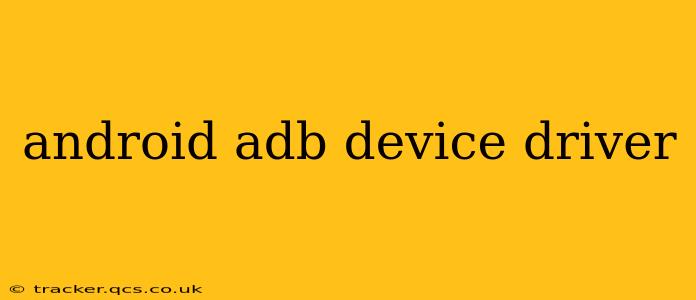Getting your Android device recognized by your computer for ADB (Android Debug Bridge) commands is crucial for development, debugging, and various other tasks. This often hinges on having the correct device driver installed. This guide will walk you through understanding and troubleshooting Android ADB device drivers.
What is an Android ADB Device Driver?
An Android ADB device driver acts as a translator between your computer's operating system (Windows, macOS, or Linux) and your Android device. It allows your computer to communicate with your device via USB, enabling ADB commands to function correctly. Without the correct driver, your computer won't recognize your device, and ADB commands will fail.
How Do I Know if I Need an Android ADB Device Driver?
The most common indication is that your Android device doesn't appear when you run adb devices in your terminal or command prompt. You might see an error message, or simply an empty list. This usually signifies a missing or incorrect driver.
What are the Common Issues with Android ADB Device Drivers?
Several problems can prevent your Android device from being recognized:
- Incorrect or Missing Driver: This is the most frequent cause. The driver might not be installed, or an incorrect version might be installed.
- USB Cable Issues: A faulty or incompatible USB cable can prevent communication. Try a different cable, ideally one that supports data transfer.
- USB Port Issues: Some USB ports might be disabled or malfunctioning. Try different USB ports on your computer.
- Driver Conflicts: Other drivers on your system might conflict with the Android ADB driver.
- Firewall or Antivirus Interference: Your firewall or antivirus software might be blocking the connection. Temporarily disable them to check.
How to Install or Update Android ADB Device Drivers?
The installation process varies depending on your operating system and Android device manufacturer. Here's a general overview:
Windows:
- Device Manager: Connect your Android device to your computer. Open Device Manager (search for it in the Windows search bar).
- Unknown Device: Look for an "Unknown device" or a device with a yellow exclamation mark. This indicates a driver issue.
- Update Driver: Right-click on the device and select "Update driver." Windows might automatically find and install the driver.
- Manual Installation: If Windows doesn't find the driver, you might need to manually install it. You'll likely find the appropriate driver on your device manufacturer's website. Download the driver and follow the installation instructions.
macOS:
macOS usually handles driver installation automatically. If your device isn't recognized, try restarting your computer and ensuring that your device is unlocked and authorized for USB debugging.
Linux:
Linux distributions often handle driver installation automatically. You might need to install additional packages depending on your distribution. Check your distribution's documentation for instructions on installing USB device drivers.
What if my Device is Still Not Recognized After Driver Installation?
If you've installed or updated the driver and your device is still not recognized, try these steps:
- Restart your computer: A simple restart can often resolve driver issues.
- Check your USB cable: Try a different USB cable.
- Try different USB ports: Test with different USB ports on your computer.
- Check your device's USB debugging settings: Ensure USB debugging is enabled on your Android device. This is usually found in the Developer options (you might need to enable Developer options first).
- Disable firewall and antivirus software (temporarily): These can sometimes interfere with ADB. Re-enable them after troubleshooting.
- Reinstall ADB: Sometimes, reinstalling ADB itself can help resolve issues related to driver communication.
Where Can I Find the Correct ADB Drivers?
The best place to find the correct drivers is usually the website of your Android device's manufacturer (e.g., Samsung, Google, OnePlus). They often provide specific drivers for different Android versions and devices.
Remember to always download drivers from trusted sources to avoid malware.
This comprehensive guide should help you resolve most issues with Android ADB device drivers. If you continue to face problems, searching for solutions specific to your device model and operating system might yield more targeted results.