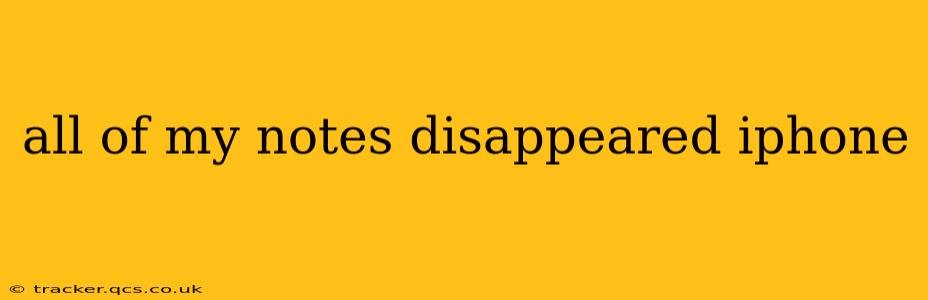Losing your iPhone notes is incredibly frustrating, especially if they contained important information. This comprehensive guide will walk you through troubleshooting steps to recover your lost notes and strategies to prevent this from happening again. We'll address common causes and offer solutions backed by research and user experience.
Why Did My iPhone Notes Disappear?
Several factors can contribute to the sudden disappearance of your iPhone notes. Understanding the root cause is the first step towards recovery.
1. Accidental Deletion:
This is the most common scenario. Perhaps you accidentally swiped to delete a note, or perhaps you deleted a folder containing multiple notes. While seemingly simple, this often leads to panic and a frantic search for a solution.
2. iCloud Sync Issues:
If you use iCloud to sync your notes across multiple devices, problems with the sync process can lead to data loss. A temporary network issue, insufficient storage space on iCloud, or a glitch in the iCloud system itself could be to blame.
3. Software Glitches:
iOS updates, though usually beneficial, can sometimes introduce bugs that corrupt data or cause unexpected deletions. A recent iOS update might be the culprit.
4. iPhone Reset or Restore:
A factory reset or a restore from a backup (if the backup itself didn't contain the notes) will erase all data on your device, including your notes.
5. iOS System Crash:
While less common, a serious system crash can corrupt the data stored on your iPhone, leading to the loss of notes.
How to Recover My Missing iPhone Notes?
Let's tackle the recovery process, starting with the most likely scenarios:
1. Check the Recently Deleted Folder:
Apple's Notes app has a "Recently Deleted" folder. Notes deleted within the last 30 days are stored here. Open the Notes app, tap "Recently Deleted," locate your missing notes, and tap "Recover."
2. Check Other Devices Synced with iCloud:
If you use iCloud to sync notes, check other devices linked to your iCloud account (iPad, Mac, etc.). Your notes might be accessible on those devices.
3. Review Your iCloud Backup:
If you regularly back up your iPhone to iCloud, you might be able to restore your notes from a previous backup. Be aware that this will restore your entire iPhone to the state it was in at the time of the backup, overwriting any changes made since.
Important Note: Restoring from an iCloud backup requires a stable internet connection and sufficient iCloud storage.
4. Use a Third-Party Data Recovery Tool (Use with Caution):
Several third-party data recovery tools claim to recover lost iPhone data. While some are legitimate, research thoroughly before using any tool to avoid malware or scams. Always read reviews and ensure the software is reputable.
5. Contact Apple Support:
If all else fails, contact Apple Support for assistance. They may be able to provide further troubleshooting steps or offer solutions specific to your situation.
How Can I Prevent My iPhone Notes From Disappearing Again?
Prevention is always better than cure. Here's how to safeguard your valuable notes:
1. Regular iCloud Backups:
Enable automatic iCloud backups to create regular snapshots of your iPhone's data. This ensures you have a recent backup to restore from if data loss occurs.
2. Use Multiple Storage Locations:
Consider using alternative methods like email, Google Keep, or other note-taking apps as a secondary storage location to sync your notes and create redundancy.
3. Avoid Accidental Deletion:
Pay close attention when deleting notes or folders. Confirm deletions carefully.
4. Keep Your iOS Updated:
While updates sometimes cause issues, it’s generally best to have the latest version of iOS installed to benefit from bug fixes and improved stability.
By following these steps and adopting preventive measures, you can significantly reduce the chances of losing your valuable iPhone notes in the future. Remember to always double-check your actions and utilize the backup options provided by Apple and third-party applications.