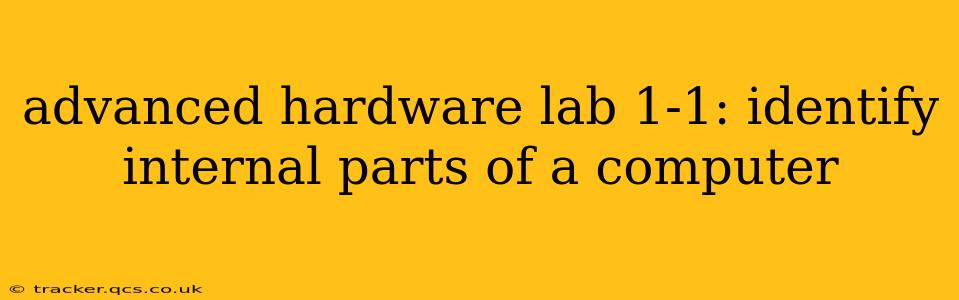Welcome to Advanced Hardware Lab 1-1! This lab focuses on identifying the internal components of a computer. Understanding these parts is fundamental to troubleshooting, upgrading, and building your own systems. This guide will walk you through the essential components, their functions, and some common variations. Let's dive in!
What are the Main Internal Components of a Computer?
The internal components of a computer can be broadly categorized into several key areas: the CPU and its supporting components, memory, storage, and expansion capabilities. Let’s explore each in more detail.
1. The Central Processing Unit (CPU) - The Brain of the Operation
The CPU, often called the processor or microprocessor, is the "brain" of your computer. It executes instructions from software programs. Key features to look for include the manufacturer (Intel or AMD), the model number (e.g., Intel Core i7-13700K, AMD Ryzen 9 7950X3D), and the socket type (the physical interface that connects the CPU to the motherboard). Different CPUs have varying performance levels, determined by factors like clock speed, core count, and cache size.
2. Motherboard - The Central Hub
The motherboard is the main circuit board that connects all the internal components. It contains slots for the CPU, RAM, expansion cards, and other peripherals. Key features to identify include the chipset (determines the motherboard's capabilities), the CPU socket type, RAM slots, and expansion slots (PCIe, etc.). The motherboard is essentially the backbone of your system.
3. Random Access Memory (RAM) - Short-Term Memory
RAM is your computer's short-term memory. It stores data the CPU is actively using, enabling faster access than accessing data from storage devices. Look for the RAM's capacity (e.g., 16GB, 32GB), speed (measured in MHz or MT/s), and type (e.g., DDR4, DDR5). The amount of RAM significantly impacts a computer's performance, especially for multitasking.
4. Storage Devices - Long-Term Memory
Storage devices hold data even when the computer is turned off. These include:
- Hard Disk Drives (HDDs): Traditional mechanical storage devices, relatively inexpensive but slower than SSDs.
- Solid State Drives (SSDs): Faster, more durable, and more expensive than HDDs. They use flash memory for data storage.
- M.2 Drives: A newer, smaller form factor for SSDs, offering high speeds and increased efficiency.
Identify the type, capacity (e.g., 1TB, 2TB), and interface (SATA, NVMe) of your storage devices.
5. Power Supply Unit (PSU) - The Power Source
The PSU converts alternating current (AC) from your wall outlet to direct current (DC) that your computer components need. Check the PSU's wattage (e.g., 650W, 850W), which indicates its power capacity. A sufficient wattage is crucial for stability and avoiding power shortages.
6. Graphics Processing Unit (GPU) - Visual Powerhouse (Optional)
While some CPUs have integrated graphics, dedicated GPUs significantly enhance gaming and graphics-intensive applications. Look for the manufacturer (e.g., NVIDIA, AMD), the model number (e.g., NVIDIA GeForce RTX 3070, AMD Radeon RX 6700 XT), and its memory capacity.
7. Cooling System - Keeping Things Cool
The cooling system prevents overheating. This could include:
- Heatsinks: Passive cooling, drawing heat away from the CPU and GPU.
- Fans: Active cooling, blowing air across heatsinks.
- Liquid Coolers: More advanced systems that use liquid to transfer heat.
Understanding the type of cooling solution is important for maintaining system stability and longevity.
Frequently Asked Questions (FAQ)
What is the difference between RAM and ROM?
RAM (Random Access Memory) is volatile memory; data is lost when the power is turned off. ROM (Read-Only Memory) is non-volatile; data persists even without power. ROM typically holds the BIOS (Basic Input/Output System), essential firmware for booting the computer.
How much RAM do I need?
The amount of RAM needed depends on your usage. For basic tasks, 8GB might suffice. For gaming and demanding applications, 16GB or more is recommended. 32GB is becoming increasingly common for high-end systems.
What is the difference between an HDD and an SSD?
HDDs are mechanical and slower, while SSDs are solid-state and significantly faster. SSDs are more expensive per gigabyte but offer superior performance and durability.
What does the wattage of a PSU mean?
The PSU's wattage indicates its power output capacity. Choose a PSU with enough wattage to power all your components, leaving some headroom for future upgrades.
How can I identify my motherboard's chipset?
The motherboard's chipset is often printed on the board itself or can be found in the motherboard's specifications provided by the manufacturer. You can also use system information tools within your operating system to identify it.
This lab provided a comprehensive overview of identifying internal computer parts. Remember, hands-on experience is key. Carefully examine the internal components of a computer (with appropriate safety precautions!) to solidify your understanding. Good luck with your lab work!