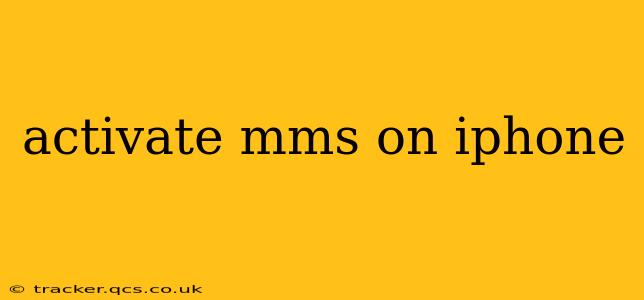Sending and receiving picture messages (MMS) is a core function of most smartphones, and iPhones are no exception. However, sometimes MMS functionality can malfunction or require initial setup. This comprehensive guide will walk you through activating and troubleshooting MMS on your iPhone, covering various scenarios and common problems.
Why Isn't My iPhone Sending or Receiving MMS Messages?
This is often the primary question users have. The inability to send or receive MMS messages usually stems from a few key issues:
- Cellular Data Issues: MMS relies on your cellular data connection. If your data is off, limited, or experiencing network problems, MMS will fail.
- Incorrect APN Settings: The Access Point Name (APN) is the gateway to your mobile network. Incorrect settings here will prevent MMS from working.
- Carrier Settings Update: Your carrier periodically releases updates that affect your phone's functionality, including MMS. A pending update might be the culprit.
- Software Glitch: Sometimes, a simple software bug can interrupt MMS services.
How to Activate MMS on Your iPhone
Let's address the most common solutions:
1. Check Your Cellular Data Connection
- Turn Cellular Data ON: Go to Settings > Cellular and ensure that Cellular Data is toggled on.
- Check Data Signal Strength: Make sure you have a strong cellular signal. A weak signal can disrupt data services, including MMS. Move to an area with better reception if necessary.
- Restart Your iPhone: A simple restart often resolves temporary glitches.
2. Update Your Carrier Settings
- Automatic Updates: Your iPhone usually updates carrier settings automatically. However, you can manually check for updates: Go to Settings > General > About. If an update is available, it will download and install automatically. You may need to restart your iPhone after this.
3. Verify and Correct APN Settings (Advanced)
Warning: Incorrectly modifying your APN settings can disrupt your cellular service. Only attempt this if you're comfortable with technical settings and have the correct APN information from your carrier. Contact your carrier's support for the correct APN settings for your plan and region.
4. Reset Network Settings (Last Resort)
This will erase all your saved Wi-Fi networks, Bluetooth pairings, and cellular settings. It's a drastic step, but can resolve deep-seated network problems.
- Back up your data: It's crucial to back up your iPhone before proceeding.
- Reset Network Settings: Go to Settings > General > Transfer or Reset iPhone > Reset > Reset Network Settings.
Troubleshooting Specific MMS Issues
Here are answers to frequently asked questions:
Why is my MMS message stuck on "Sending"?
This usually indicates a problem with your data connection or the recipient's network. Check your cellular data, try restarting your phone, and check for network outages in your area.
Why am I only receiving MMS as text messages?
This suggests that your iPhone isn't configured correctly to receive MMS. Check your cellular data, update carrier settings, and ensure that the MMS feature is correctly activated.
How do I know if MMS is working?
The simplest way is to send a picture message to another iPhone or a phone known to support MMS. If the message successfully sends and is received, MMS is functioning correctly.
My iPhone can't download MMS. What should I do?
First, verify you have sufficient storage space on your iPhone. Then check your cellular data connection and ensure that you have a strong signal. If the problem persists, try restarting your device and updating your carrier settings.
Conclusion
Activating and troubleshooting MMS on your iPhone often involves simple checks and updates. Starting with your cellular data connection and carrier settings updates is usually enough to resolve most issues. If problems persist, contact your mobile carrier for further assistance. They possess the most specific information about your plan and any potential network issues impacting MMS services. Remember to always back up your data before attempting major troubleshooting steps.